Webflow Editor and Designer are powerful tools that let you create intuitive website designs and content effortlessly.
Read on to uncover the major differences between the Designer and Editor modes of Webflow and craft breathtaking websites using these effective development tools.
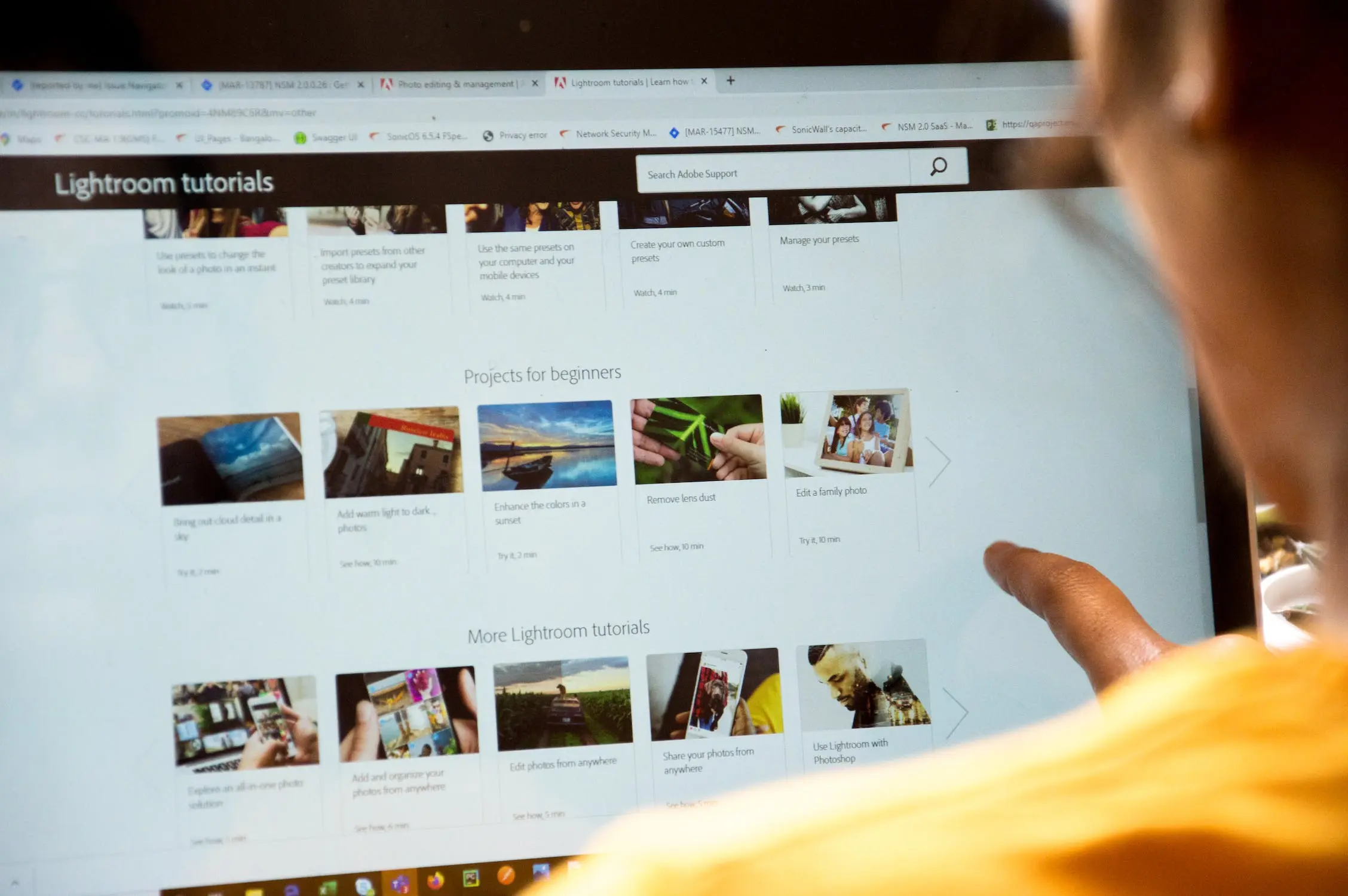

What is 'Webflow Editor'?
The Webflow Editor mode assists in editing the contents of a page, blog, or post using its intuitive interface. It enables seamless collaboration and responsiveness among multiple users with minimal training. This mode benefits professionals and beginners from diverse sectors, like developers, SEO experts, copywriters, and web editors.
The Webflow Editor focuses primarily on managing the website's contents, not structure or design. It enhances content optimization and provides effective SEO tools to elevate your website's search engine rankings. The Editor mode in Webflow presents a content management system (CMS) with user-friendly interfaces and effective tools that help manage, optimize, and publish your content.
One of the best aspects of Webflow Editor is its collaborative feature that allows marketing teams to edit and publish content while developers keep working on the design and backend of the website.
What does 'Webflow Designer' mean?
The Designer mode in Webflow is a dedicated tool that assists you in crafting website designs, site structures, engaging elements, and content placement. Using this effective mode, you can build top-notch websites, prototypes, landing pages, and brand sites. The Webflow Designer allows flexibility in writing custom code or choosing to use drag-and-drop elements while arranging the visual contents of your website.
The Designer mode automatically generates clean and semantic code in the background, which eliminates your need for manual coding in website development. It ensures a well-designed and optimized website using the intuitive nature of its interface. You can use the Webflow Designer to achieve professional and profitable websites without prior knowledge of code or technical training.
Webflow Designer mode enables designers and website owners to unleash their creative vision. It lets you build stunning websites without being held back by technical constraints or due to a lack of expertise. Webflow Designer is all about the visual manipulation of code, where the entire code of your design operations gets written on its own.
Basic features of the Webflow Editor
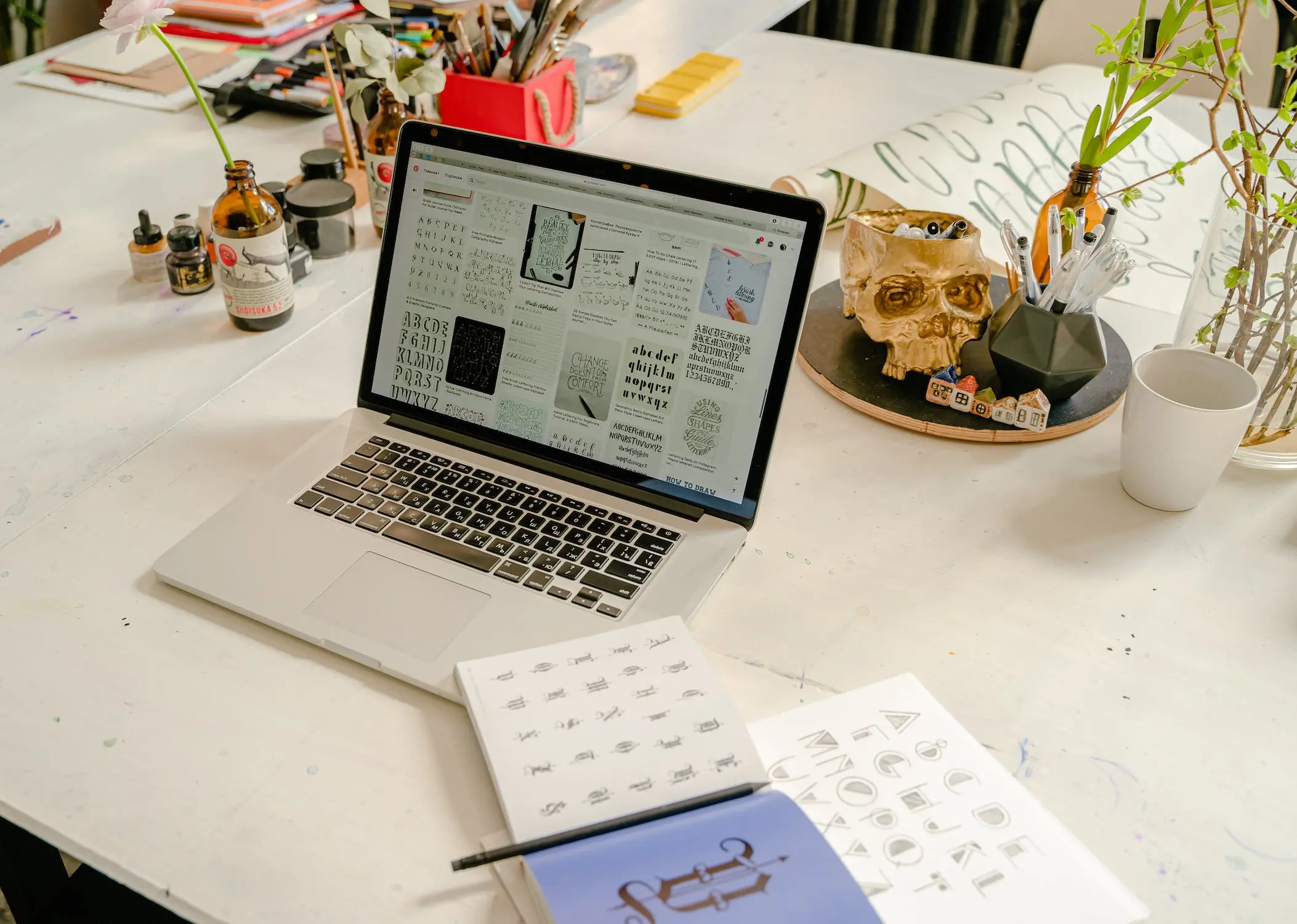
The Webflow Editor enables direct editing of the web page contents and assists you in intuitively managing the content with its Editor panel. You can access the Editor mode in Webflow once your website is published.
Advantages of the Webflow Editor
The primary application of the Webflow Editor is in editing the texts and links on your website effortlessly without engaging developers. Webflow Editor has numerous advantages, some of which are:
- User-friendly interface: Using the Webflow Editor does not require dedicated web design skills, any member of your team can work on it.
- Content management: It simplifies the content management functions for adding, deleting, and modifying website elements like images, texts, blog posts, etc.
- SEO compliance: You gain access to Webflow's SEO tools for website tagging, URL optimization, adding meta descriptions, and several other aspects.
- Data access: All static and dynamic website pages are available in this mode.
- Accessibility: You can access the Editor mode directly from your website.
- Secure editing: It ensures the integrity of your website and page structure.
How to use the Editor mode?
You can conveniently make edits on your website by following these steps:
- Log in to the Webflow Editor mode from its website.
- Select the sections of your website that have to be edited.
- Make the desired changes in the box appearing on your screen.
- Check for mistakes and ensure quality.
- Click on the Publish button and visualize the changes instantly on your site.
Common features of the Webflow Designer
The Webflow Designer allows you to build the site structure and design your website's appearance, providing satisfactory outcomes in web development. You can add new content using the Designer mode and implement interactive elements, custom code, and animations to enhance your website's responsiveness.
The Designer attribute of Webflow is supported on diverse web browsers, like Chrome, Edge, Safari, and Firefox. It is an important feature that presents the Webflow design tools, where you can easily create functional websites, prototypes, web presentations, and landing pages.
Key features of the Designer mode
The Webflow Designer permits you to manipulate the HTML content, define the CSS properties, and create website engagement without requiring a single line of code. The effective design features that you can directly access from the layout of Webflow's Designer mode are listed as follows:
- Tools and panels: The left toolbox in the Webflow Designer layout includes several useful icons for structuring your website, such as Components, Navigator, Pages, Assets, etc.
- Design canvas: You can visualize the development operations and website edits in real-time on the canvas.
- Top bar features: Page indicator, breakpoints, preview option, share tab, publish button, and numerous other features are included in this section.
- Element settings: You can access the Style panel, Style manager, Element settings, and Interaction features from the right panel.
- The breadcrumb bar: It displays the parent source of your website's added elements.
Head-to-head comparison: Webflow Editor vs. Webflow Designer

The Webflow Designer and Editor modes are highly effective in creating, modifying, and publishing your website. These beneficial aspects of Webflow development services can ensure engagement and quality. If you aspire to work on Webflow, you might face initial confusion between these two modes since both are similarly helpful in creating websites.
The major distinctions between Webflow's Editor mode and Designer mode are in the table below:
Final thoughts
Webflow simplifies your web development needs with its remarkable design services and effective website editing tools. The Designer and Editor modes can help you develop, design, and edit professional websites using its intuitive approach and user-friendly interface.
Frequently asked questions
Is there a difference between the Webflow Editor and Designer?
Yes, the major difference between these two modes in Webflow lies in their functional applications. The Editor mode is used to add changes to the website content and conduct live edits on your site. On the other hand, the Webflow Designer is efficient in creating and designing your website visually.
Can I use custom code in the Webflow Editor?
The Webflow Editor allows you to add custom-made code to all your web projects on top of the automated code generated by Webflow itself. Importing elements on ZIP files, flexibility in code editor choices, and simplified integration of custom codes are some of the essential Webflow features in the Editor mode.
Can I export custom code from Webflow?
Yes, you can export custom code by selecting the 'Export' option in the Webflow Designer mode and downloading the ZIP file once it gets ready. Your exported code can also be edited further.

















